Here’s a quick guide on how to make a market order with SimpleFX WebTrader
There are two basic ways you can buy or sell financial instruments using SimpleFX (or any other trading platform) – “at market” or “at limit”. Market orders are the fastest orders since you execute the trade at the present price while placing limit orders you set a minimum or maximum price you want to sell or buy the instrument.
In this tutorial, I will show you how to place a market order.
First, find the instrument. If you need any help with doing this read “How to quickly find any instrument using SimpleFX WebTrader“.
Let’s say we want to buy some Bitcoin. Making a market order is the basic action on a trading platform. You want to do it quickly. That is why in SimpleFX WebTrader we provided you several handy ways to do it.
You can click “BTCUSD” and choose “Open order”.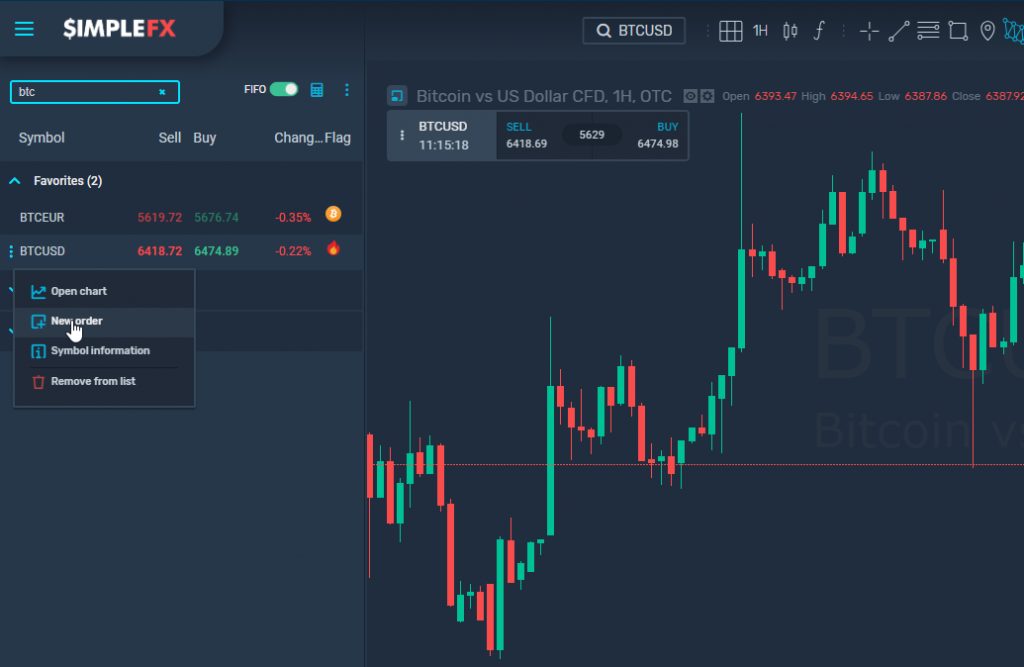
You can also use the “NEW ORDER” button at the bottom of the app.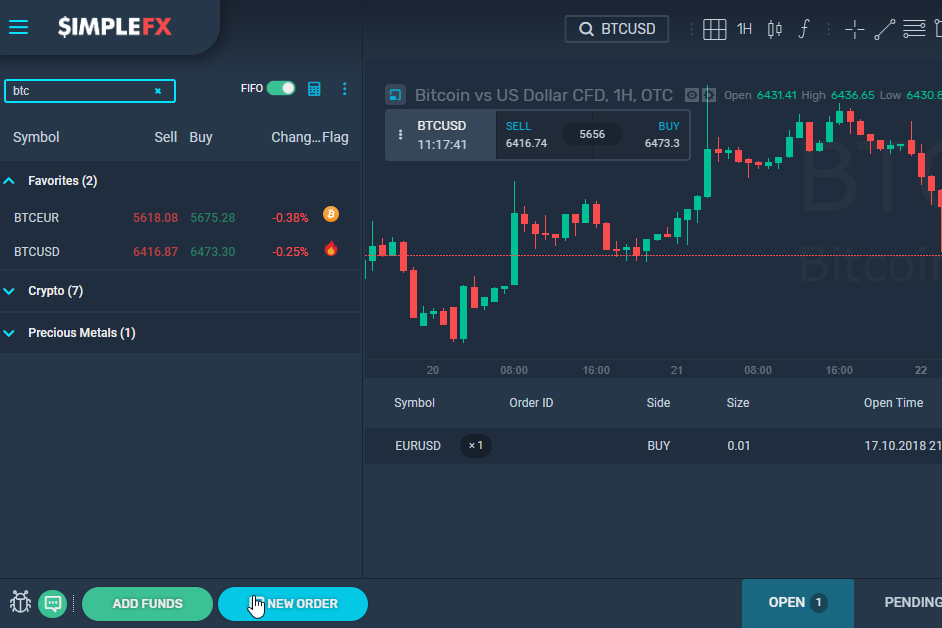
You can also use the floating menu on the USDBTC chart.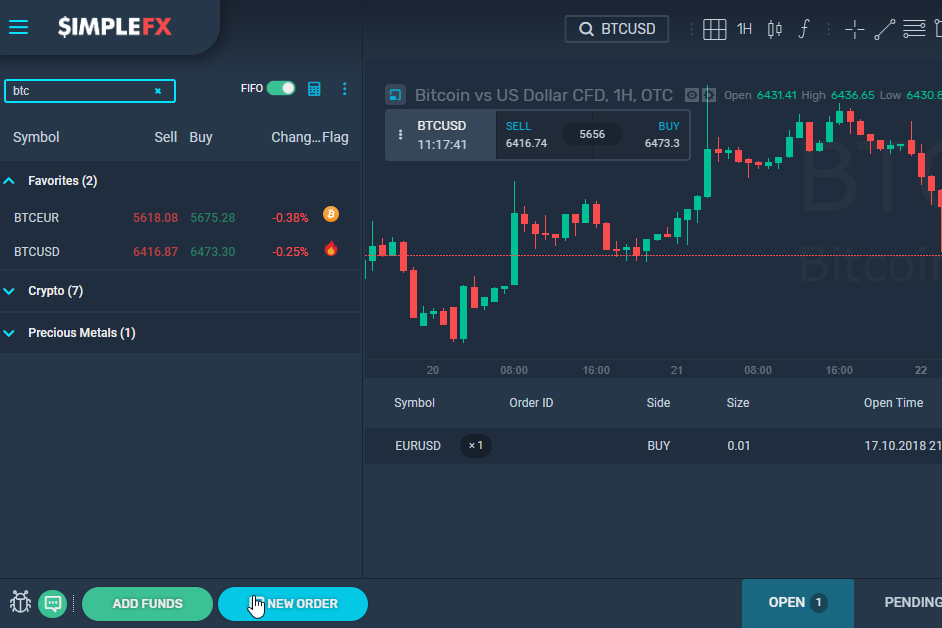
All the actions above will prop up a “New order” window.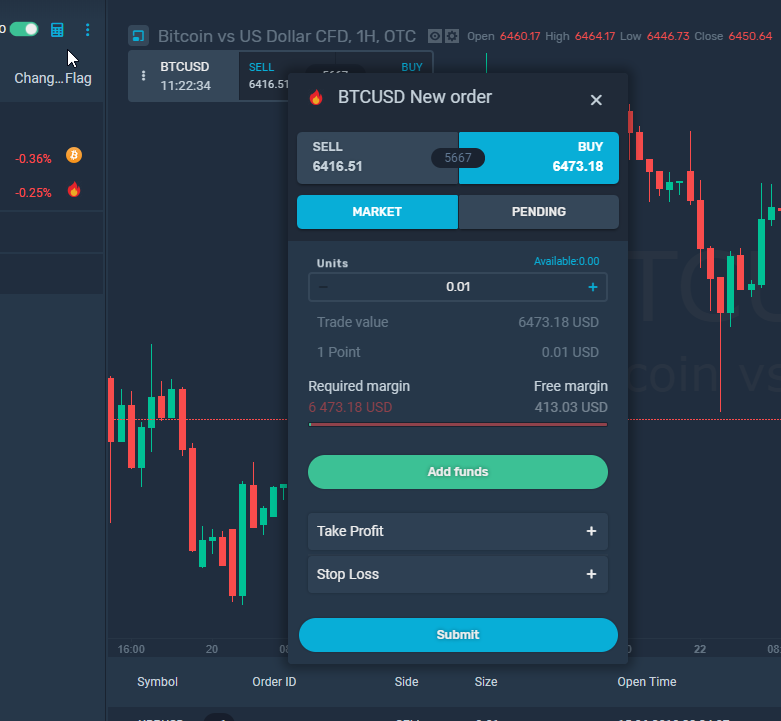
Choose the number of units you would like to buy, and click “Submit”.
When you are buying an expensive instrument, such as Bitcoin, it may happen you don’t have sufficient funds. If that is the case, click “Add funds” in order to make a transaction.
If you have any questions, contact our Support Team using the in-app chat in SimpleFX WebTrader. Just click the chat icon in the bottom left corner of your screen and choose your support language.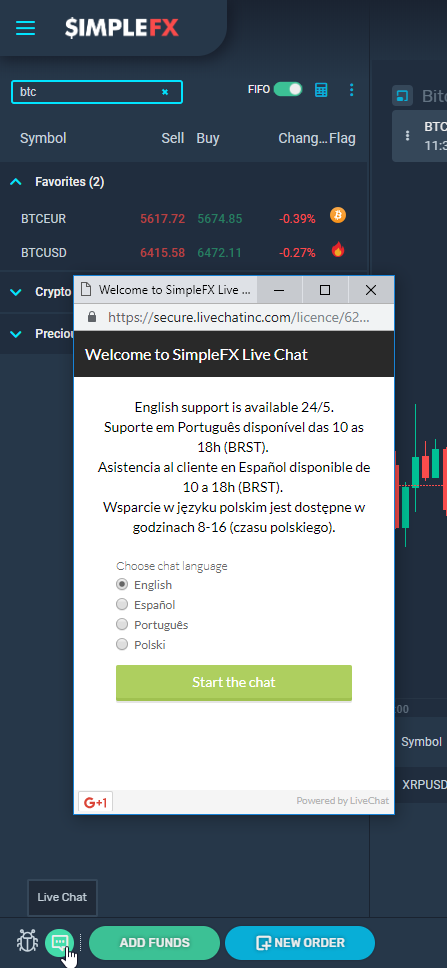
Good luck trading!
